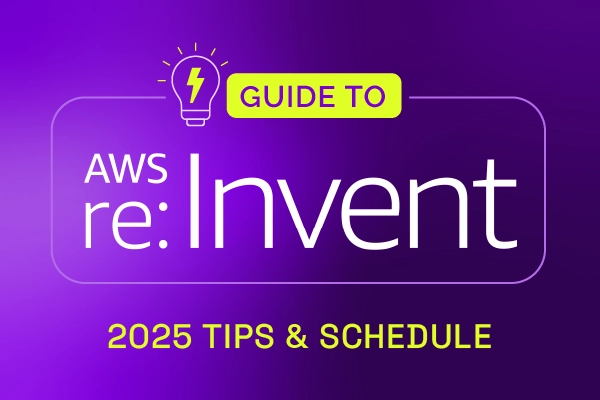Specifying a time is relatively frustrating in most user interfaces. That is why a lot of attention has been given to making this easy in Xurrent.
In the Time spent field, for example, it is easy to register 10 minutes. There is no need to specify 0:10. It is enough to enter 10. Xurrent will then translate that to 0:10 automatically. Similarly, if someone spent an hour and 20 minutes on a task, it may be easier to enter 80 minutes. Xurrent will know to covert that to 1:20.
And if 4 hours needs to be registered, it is sufficient to enter 4: in the Time spent field. The addition of the colon tells Xurrent that a number of hours, rather than minutes, has been entered. That causes Xurrent to complete the entry so that it becomes 4:00 when the focus leaves the Time spent field.
Now, another small usability improvement has been introduced for time fields. On many keyboards (e.g. in the United States), the same key is used for the semicolon and the colon. This key needs to be pressed together with the Shift key to get the colon. Or the keys for the semicolon and the colon can be next to each other (e.g. in Germany and France). That makes it easy to accidentally enter a semicolon instead of a colon.

When someone enters a semicolon in a time field by accident, Xurrent now understands that the user intended to enter a colon. Xurrent will no longer trouble the user with an error. Instead, it just replaces the semicolon with a colon.

This new usability feature works in all time fields, so also in the fields Waiting until, Downtime start, Pickup target, Resolution target, etc.

Xurrent named a Market Leader in Research In Action’s Vendor Selection Matrix™ for IT & Enterprise Service Management Solutions
Xurrent earns #1 rankings in customer satisfaction, price vs value, and recommendation index in Research In Action's global ITSM/ESM Vendor Selection Matrix report.