Introducing Xurrent Connect
A major new capability called Xurrent Connect has been added to the Xurrent service. Specialists can use Xurrent Connect to call other people. To do so, they can use the new ‘call’ icon in the toolbar.

Clicking on this icon allows a person to be selected. The people who specialists can call are:
- Anyone whose person record is registered in the Xurrent account that the caller’s person record is registered in, or in the directory account of the caller’s person record.
- Any person who is registered in a Xurrent account that the caller has the Specialist role of, or in the directory account of one of the caller’s Specialist roles.
- Any person who has the Specialist role of an account that the caller also has the Specialist role of.
- Any person who has the Specialist role of a Xurrent account that allows the service desk analysts of another account to register requests for its specialists, provided that the caller has the service desk analyst role of this other account.
When the green presence indicator is visible, the caller knows that the other person is available in Xurrent.
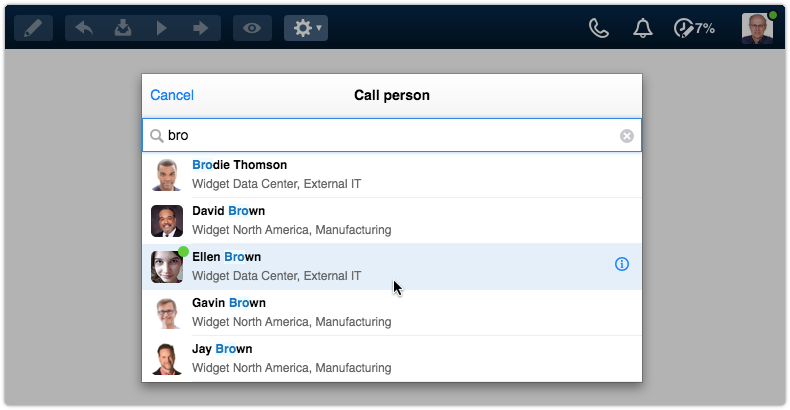
After selecting a person, a separate browser window opens for the call.
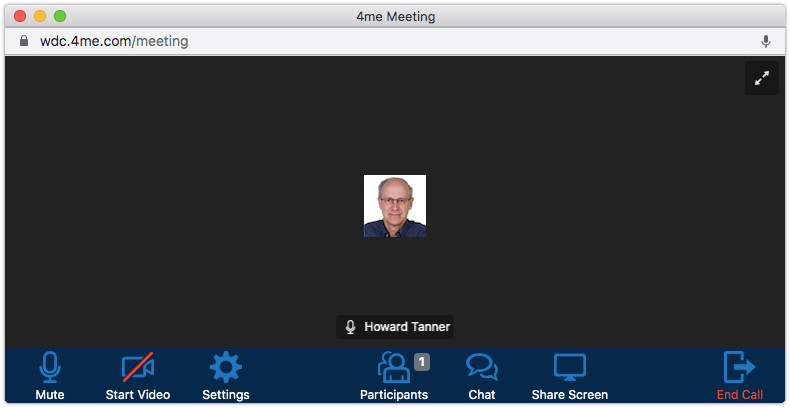
Meanwhile, the other person receives a notification for the incoming call. In addition, the accept and decline options become available for this person in the toolbar.

If the call is answered, each participant will see a similar browser window with all the Xurrent Connect options. By default, they are in an audio call with their microphones switched on and their cameras switched off.
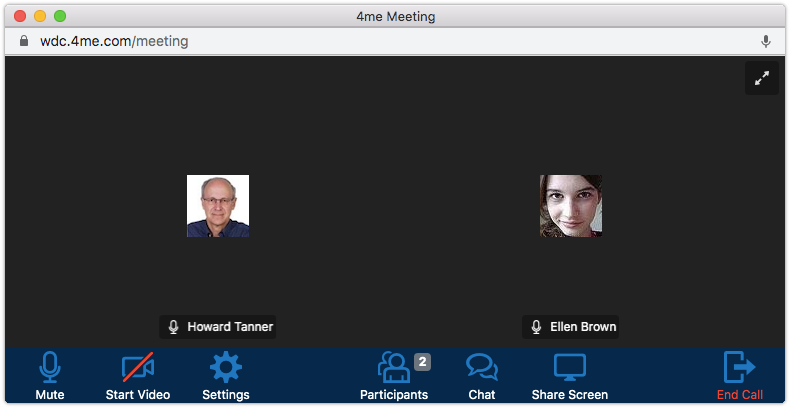
When the other person presses the ‘Start Video’ option, the camera switches on and the video stream becomes visible to the participants.
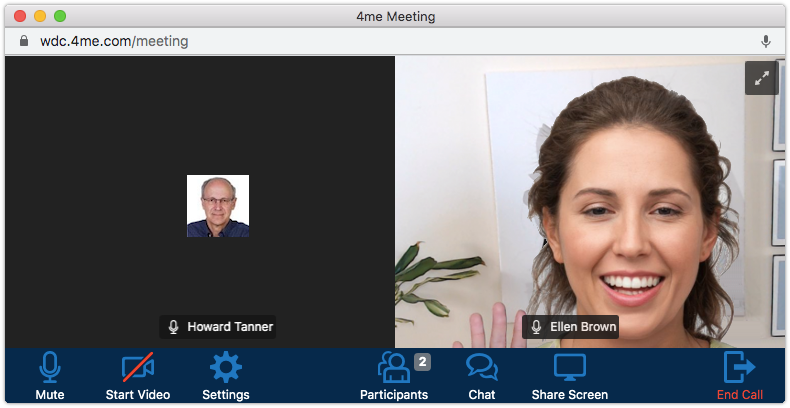
Pressing the ‘Participants’ options causes a panel on the right side of the screen to show the list of participants in the call. It also shows who is muted, whose camera is on, and whether someone is sharing their screen.
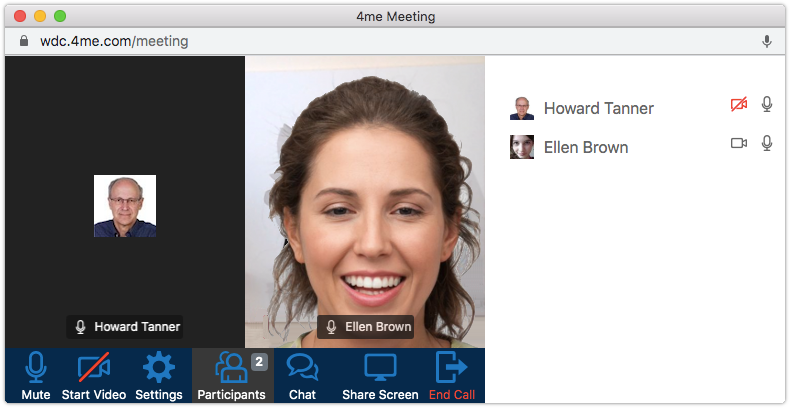
The ‘Chat’ option allows participants to send text messages to each other, which can be especially useful for sharing links during a call.
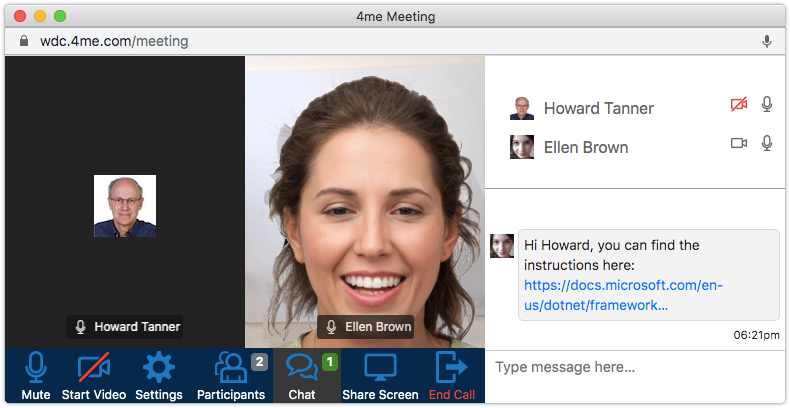
By pressing the ‘Share Screen’ option, a participant can allow the other person to see what is visible on his or her screen.
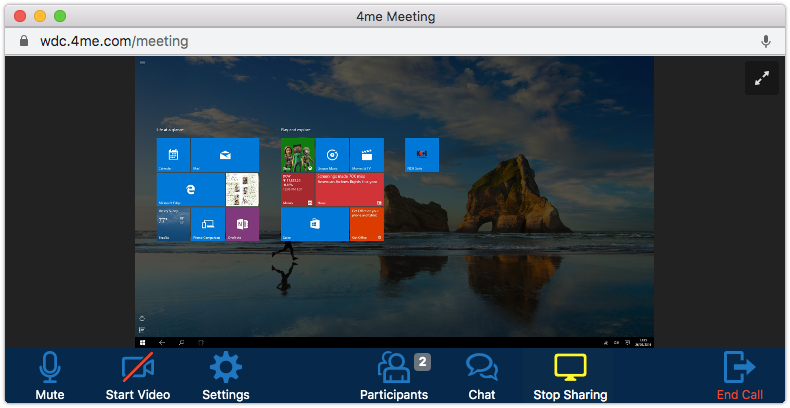
Screen sharing is an especially useful feature for service desk analysts when they want to see the issue that an end user, who just submitted a request, is experiencing.
It is probably good to know that it is also possible to call someone from the preview of a person record. This makes it easy to call, for example, the person who added a note to a request.
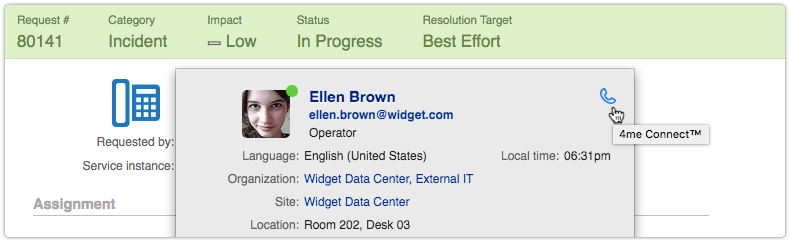
Another way to start a call is by opening a person record. After opening a person record, the Xurrent Connect button is available in the toolbar, making it easy to quickly reach out to this person without having to leave Xurrent.

Limitations
There are a few limitations that are important to point out:
- Only specialists of organizations on Xurrent’s Premium pricing plan can initiate calls using Xurrent Connect.
- The number of participants in a Xurrent Connect call is currently limited to 2 people.
- Xurrent Connect can only be used in modern browsers. This specifically means that Microsoft Internet Explorer 11 (IE11) cannot be used to make or receive calls.
