
N-Central (N-Able)
N-Central (N-Able) connection enables monitoring and management integration between Xurrent and N-Central.
This guide provides step-by-step instructions for installing the N-Central (N-Able) app in Xurrent and configuring it to automatically generate tickets from N-Central. It covers three main sections:
1. Installing the App in Xurrent – How to add the N-Central app and provide the necessary configuration details.
2. Configuring PSA Integration in N-Central – How to set up the API-based integration and validate connectivity.
3. Configuring Custom Tags and Ticket Recipients in N-Central – How to define recipients, assign custom tags, and associate them with request templates and service instances in your account.
Each section includes a general description and, where useful, a specific example for creating a ticket for a policy compliance incident
1. Installing the N-Central App in Xurrent
1. Open the Xurrent App Store and locate the N-Central (N-Able) app.

2. During installation, provide the following configuration details:
Service Instance Name (Required) :
- Enter the name of a service instance from your Xurrent account (e.g., “N-Central” or “N-Able”)
- This service instance will be used for tickets passed from N-Central to Xurrent.
- A valid service instance is required for the integration to work.
- Request Template Name (Optional) :
- If set, tickets passed from N-Central will use this template.
- Enter the subject of the request template from your account that you want to use.
Examples:
“N-Central Incident” → For general incidents.
“N-Central Policy Compliance Upgrade” → For policy compliance upgrade issues.

Save the app. The app will generate integration details required for N-Central.
If the details do not appear immediately, refresh the screen.
If the details are still missing after one minute, contact Xurrent support or try reinstalling the app.
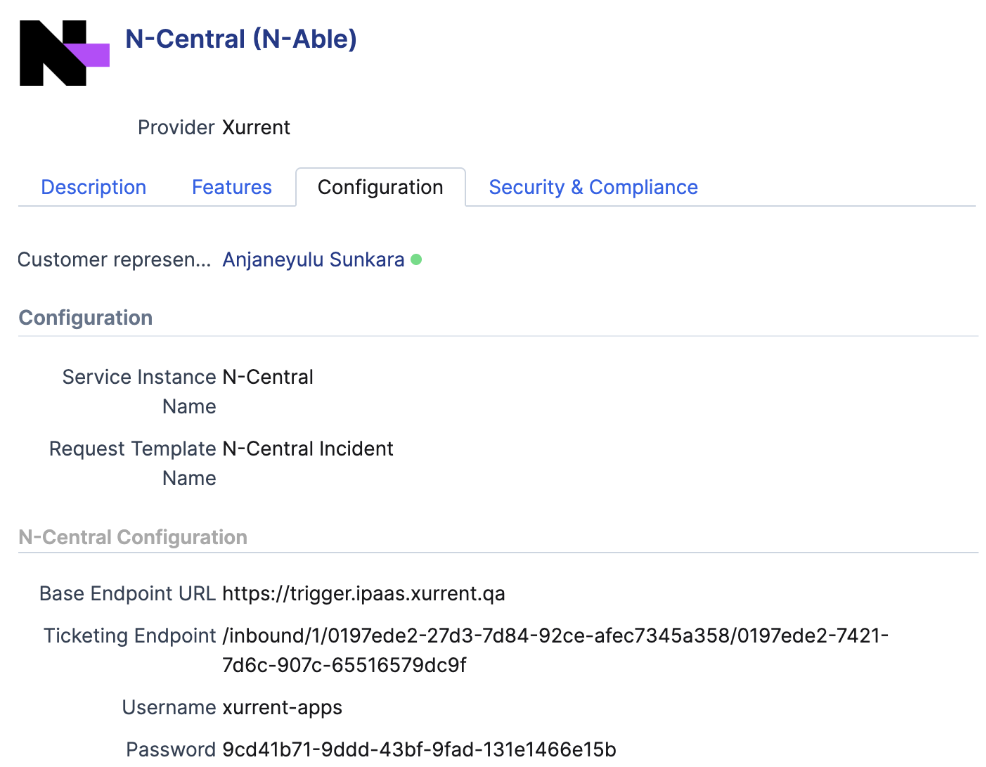
Note: Ensure the configuration values shown match your account. Do not copy values from screenshots, as user names or passwords may differ.
2. Configuring PSA Integration in N-Central
- Log in to N-Central with an administrator account.
- Navigate to:Administration → PSA Integration → Configure PSA Integration
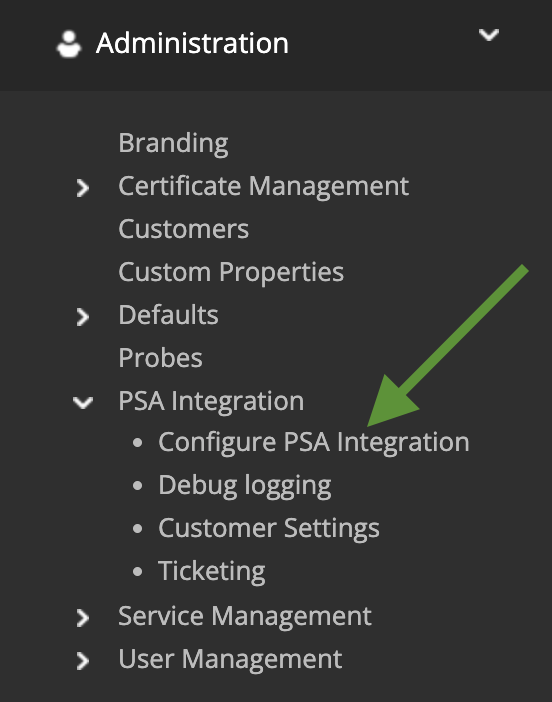
- Set PSA Configuration to Custom PSA.

- Set the Delivery Mechanism to API.

- Copy the integration values from Xurrent into the API Ticket Generation section.
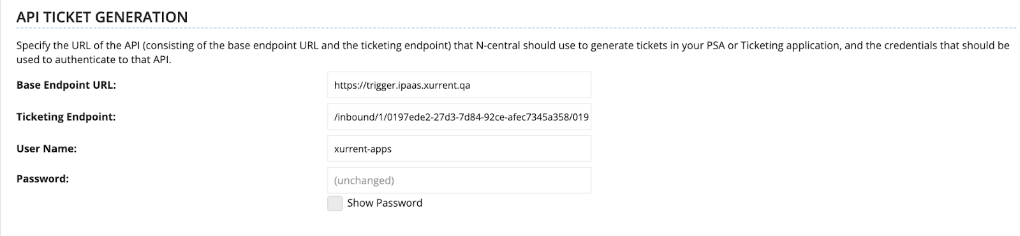
- Click Save to test the integration.
- If no errors occur, the integration is successful.
- If errors occur, verify the values or contact Xurrent support.
Ensure that the user name and password fields accurately reflect what you have pasted from Xurrent.
3. Configuring Custom Tags and Ticket Recipients in N-Central :
Adding ticket recipients and custom tags allows you to control which type of tickets are created in Xurrent and how they are categorized. These tags can override default app configurations (such as Service Instance & Request Template) and ensure tickets are routed correctly to service instances.
You can configure multiple recipients in N-Central and specify Custom tags (impact,category,tags..etc) for when each recipient is used, such as based on alert type or monitored resource.
Don’t forget to update the description to indicate the specific use case for which each recipient should be used.
Steps to Add a Ticketing Recipient
- Log in to N-Central with an administrator account.
- Navigate to:Administration → PSA Integration → Ticketing
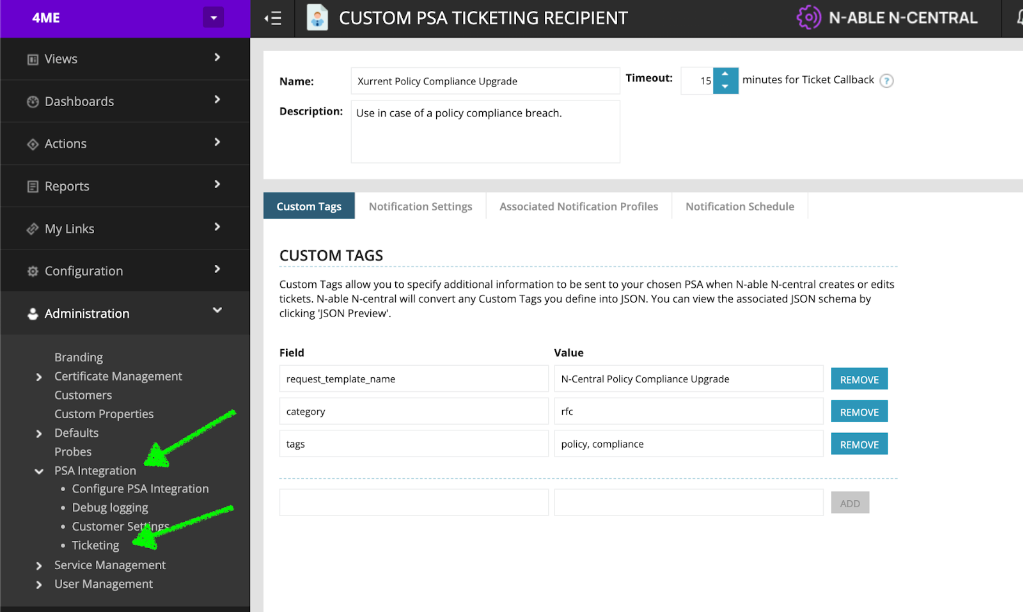

- Click Add to create a new Ticketing Recipient.
- Enter the Name and Description for the recipient.
- Switch to the Custom Tags tab.
- Add required metadata tags:
- Field → Tag/field name (e.g., category, request_template_name)
- Value → Corresponding value from your account (overrides default behavior)
- Click Add to save each tag.
7. Click ‘Save’ to confirm the recipient.
Note : Adding tags allows you to override the defaults documented in the knowledge article for ticket creation.
Custom Tag Examples
The request_template_name and service_instance_name values must match the subject and service instance name configured in the Xurrent app, as shown in the screenshots below. When these values are provided in the N-Able custom tags, they are used to create the ticket with the corresponding configuration.
Request_template_name :
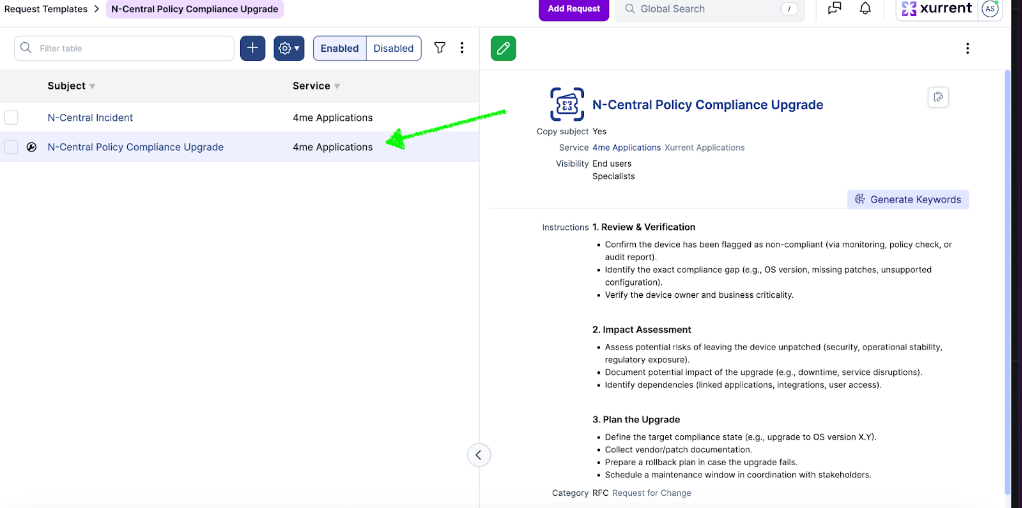
Service_instance_name :
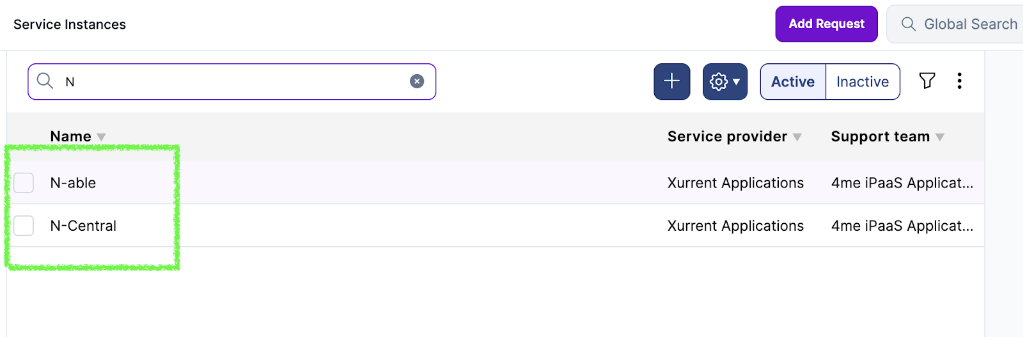
Note : The configurations described in this documentation are for demo purposes only. Please adapt and apply the configurations according to your organization’s specific requirements and environment.
