Project Task Assignment
In many cases, a project manager will start to plan a new project by adding tasks to it. You can see how easy it is to add tasks to a project in the Project Registration video. After some tasks have been added to a project, the project manager can switch from the Gantt Chart to the Assignees view. There, a card is presented for each member of the project team.
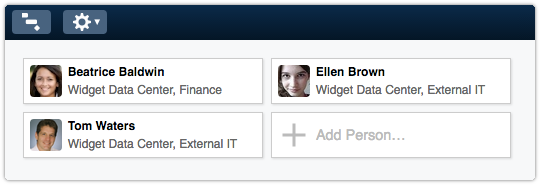
A card is displayed for:
▪ the project manager,
▪ the assignees of the project’s tasks,
▪ the owner of the service that is linked to the project,
▪ the requester of any requests that are linked to the project,
▪ the manager of any problems that are linked to the project, and
▪ the manager of any changes that are linked to the project.
If you need to add a person to the project team, you can click on the last card, which says: “Add Person…”
As you can see in the above video, a person can be assigned to a project task simply by dragging his/her card onto the task. To remove a person from a task, click on the little Remove button in front of his/her name.
