Export Items in Filtered Views
The ability to apply very specific filters to a view has made it possible to add another useful feature to the views in the Records console. The new feature that has been added allows specialists to filter a view and subsequently export all the records that remained in the view.
The filters that are applied by clicking on the filter icon in the header of a view can even be combined with a free text filter in the Search box of the toolbar.
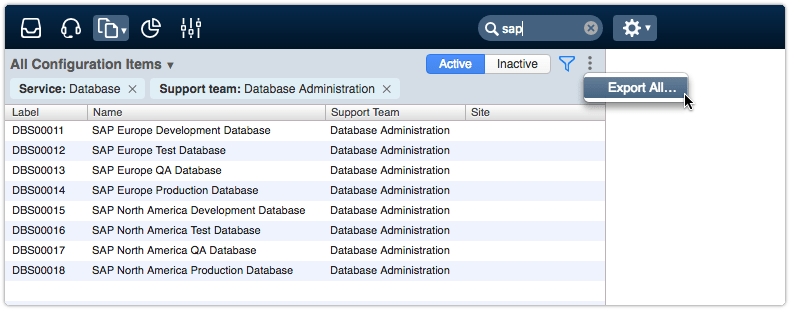
Once a specialist is happy with the filtered result, the ‘Export All…’ option can be selected. This exports all the records that are still listed in the view. If the specialist wants to be even more specific, it is possible to select specific items in the view (by clicking on them while holding down the Ctrl or Shift key). After the records that need to be included in the export have been selected, the option ‘Export Selected…’ can be used to start the export.
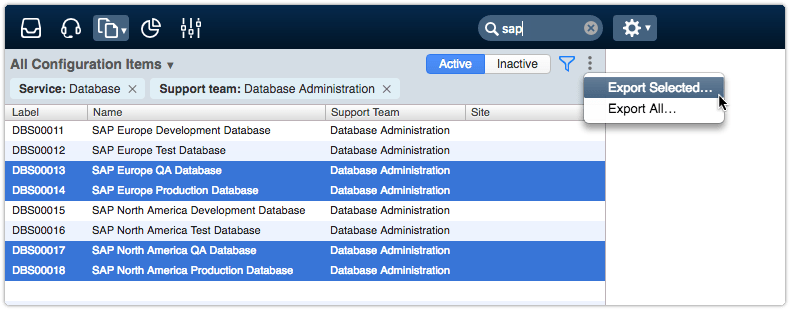
The specialist is then asked to confirm the record type that is to be exported by pressing the Export button.
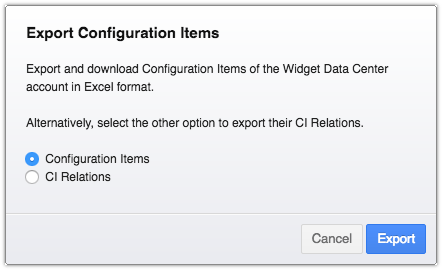
A dialog subsequently informs the specialist that a notification will be sent out via email as soon as the export file has been generated. This email notification includes a link with which the export file can be downloaded.
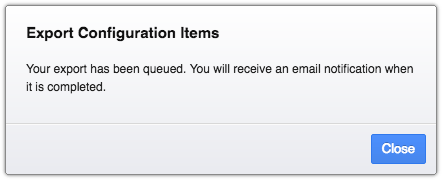
To make the export files easy to open and manipulate in a spreadsheet application, they are generated in Excel format.
This ability to export is not only available for the views in the Records console. It has also become available in the views that open when a user clicks on a data segment (e.g. a bar of a bar chart, or a slice of a pie chart) in the ‘Reports’ section of the Analytics console.
All exports, including the ones generated by specialists, get logged in the ‘Exports’ section of be Settings console. Administrators can use it to review who has exported what, as well as when this happened. Specialists can only see their own exports there.
Lastly, it may be helpful to know that specialists are allowed to perform as many exports as they need. The only limit is the number of records that can be included in each export file. This limit is set to 10,000 records. Administrators have more export options in the ‘Exports’ section of be Settings console and are also able to import records.
