Set Yourself as Away

Now that Xurrent Connect is available in QA for all customers, specialists will rely more on Xurrent’s presence indicator to see when it is possible to contact a colleague. To ensure specialists can indicate when they do not want to be disturbed, the ‘Mark Yourself as Away’ option has been added. Users can find this option by clicking on their picture (or initials) in the far right of the toolbar.
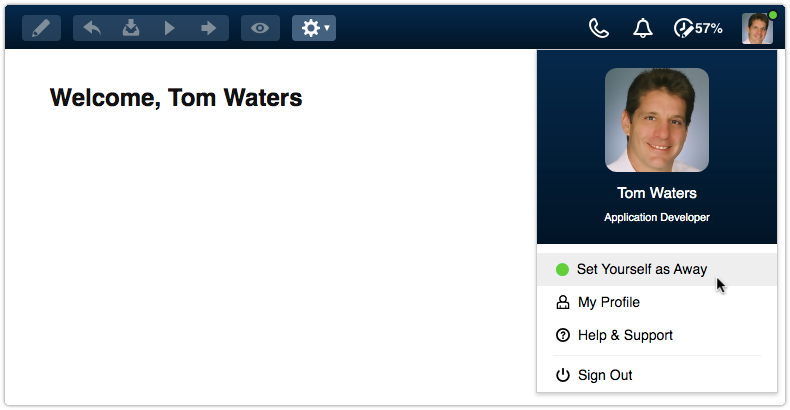
Selecting this option causes their green presence indicator to turn into an empty circle. Opening the User menu again allows the users to set themselves back to ‘active’.
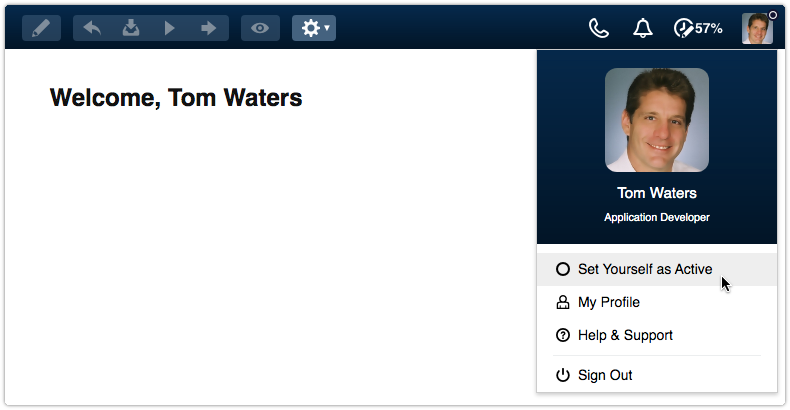
When users set themselves as ‘away’:
- other people will not see a green dot next to their name in Xurrent,
- desktop notifications are suppressed, but notifications still arrive in the notification center so that they can be reviewed later, and
- the Xurrent Connect sounds and desktop notifications for incoming calls are suppressed. The green and red phone icons, however, are still displayed in the Xurrent toolbar so they may still choose to pick up, even when they are ‘away’.

Note, however, that users who are ‘away’ still receive push notifications on their smartphone when they have the Xurrent App installed. They can use the native functionality of their phone to suppress and silence those push notifications.
