Introducing Two-Factor Authentication
Xurrent users are now able to activate 2-factor authentication to better protect their Xurrent access. To set up 2-factor authentication, users can go to ‘My Profile’. In Self Service, users can then follow the link ‘Set up two-factor authentication’. Specialists who are working in Xurrent’s full UI will find this link in the new ‘Access & Security’ section.
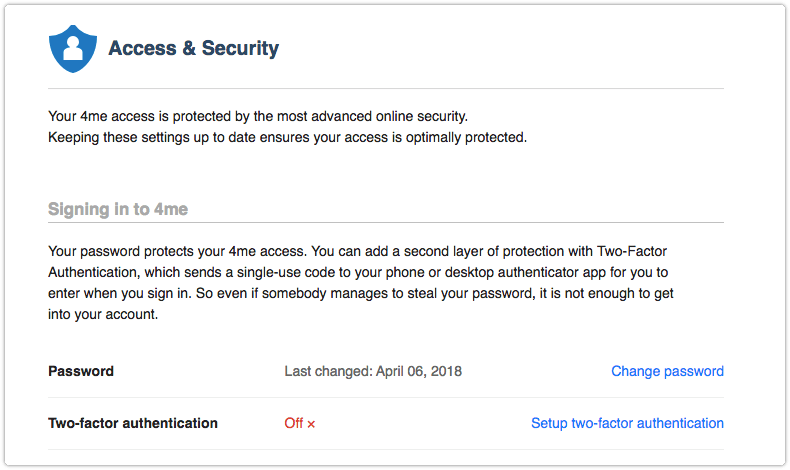
After pressing this link, the user is instructed to install an authentication app.
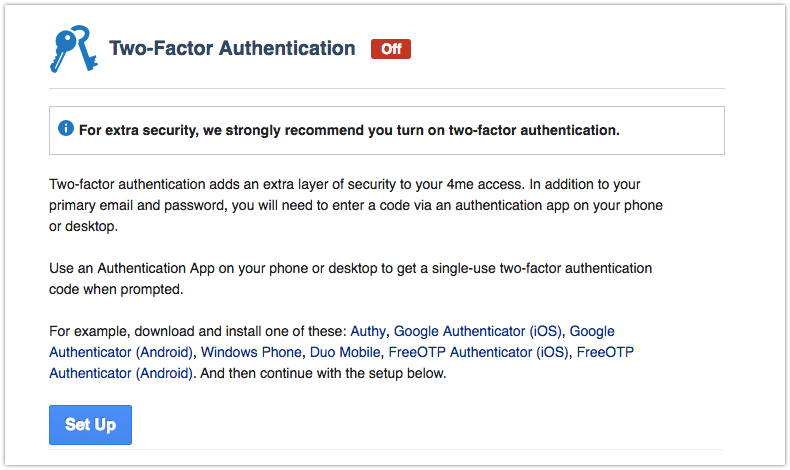
Once an authentication app is installed, the user can press the Set Up button. This sends an email to the user.
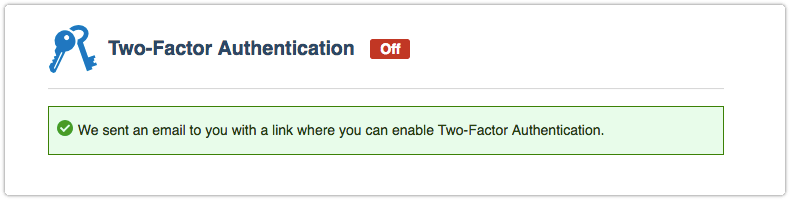
The email contains a hyperlink that the user can press to confirm that he/she is the one who requested the activation of 2-factor authentication. This link takes the user to a list of recovery codes.
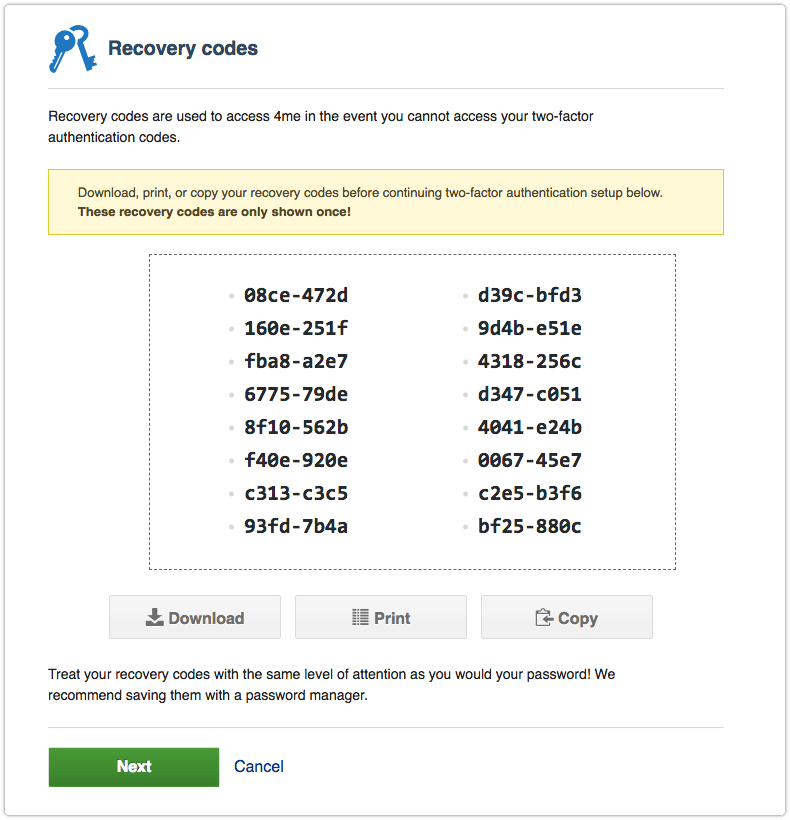
After the user has downloaded, printed or copied these codes, the Next button becomes available. Pressing this button causes a QR code to be generated, which can be scanned with user’s authentication app.
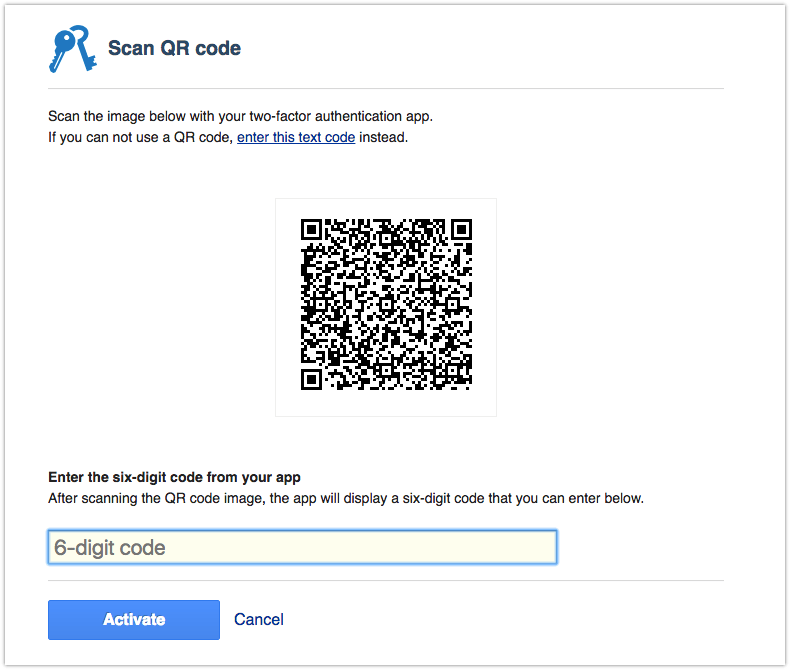
The 6-digit code that the authentication app offers can then be entered below the QR code. That allows the user to complete the activation of 2-factor authentication by pressing the Activate button.
