Introducing Mentions
If you were at InfraVision’s Xurrent Customer Event today, you would already know about the new Mentions feature. This exciting new feature allows you to ‘mention’ someone when you are adding a note to, for example, a request or task. By mentioning someone, you make sure that this person receives a notification with your note.
To mention someone, click on the

option of the text formatting bar that becomes available when you place the cursor in the Note field. Alternatively, just enter the @-symbol.
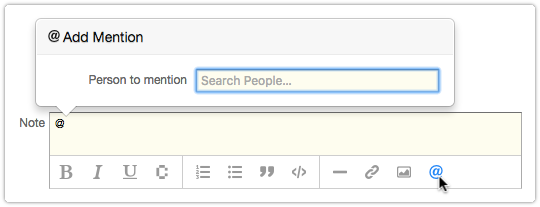
This causes the ‘Add Mention’ dialog to pop up. The cursor is already in the Search field, so you can start to type without having to use the mouse. When you enter the first few characters of a person’s first or last name, a list of options is presented.
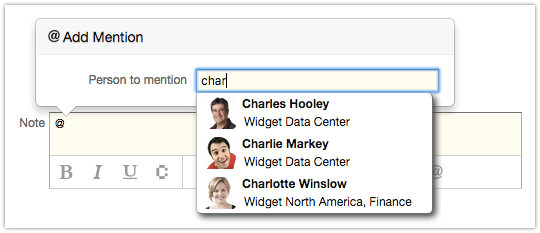
If you are a specialist, you can select any of your colleagues. In case of a request, you can also select the person by whom the request was submitted or the person for whom this was done. End users can also mention someone in a note, but their options to select specialists are limited to the ones who already added a note to the request.
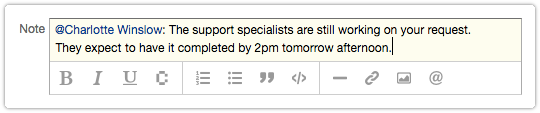
When the note is saved, an email is automatically generated for the mentioned person. This email notification contains the note (including its inline images when there are any). The email templates ‘Note added to …’ are used to generate these notifications.
