Introducing Support Chat
Sometimes, an end user’s query is best resolved with a quick chat-session with a specialist from the service desk team. Especially when the information exchange is fully captured and integrated within the service management solution. The new Xurrent Support Chat feature is super easy to set up and works out of the box for any organization on a Premium plan. The first step is to activate it in the Self Service Settings.

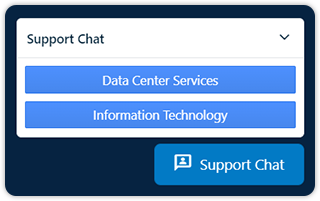
The {{support_chat}} widget can be placed somewhere in the ‘Homepage HTML’ section of the Self Service Design of the (support) account that should support the feature. This enables the Support Chat button at the bottom-right of Xurrent Self Service.
When hovering over that button with the mouse pointer the button expands, and after pressing it the Support Chat window appears. If the end user is covered for services from multiple support domains that also enabled Support Chat, the relevant option should be selected first, as the support teams may be different.
The availability of support chat for any support domain is defined by the support hours as configured in the First Line Support Agreement (FLSA). A message like the one as shown on the left is displayed whenever a user tries to initiate a chat outside of office hours, with the suggestion to submit a new request.
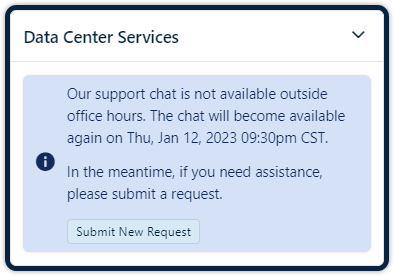
When the end user has commenced a chat with the service desk, the specialist can then see it in the Inbox, or in the ‘My Team’s Inbox’ view of the Inbox.
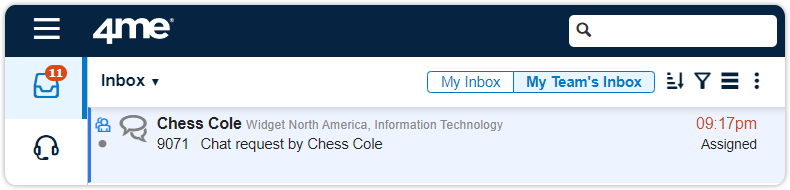
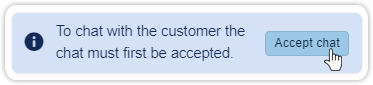
After selecting the chat request, a similar Chat button appears at the bottom-right of the screen. To answer the chat, the specialist first needs to accept the chat. This also updates the status of the chat request to ‘Accepted’.
To hand over the chat to another specialist from the support team during the chat session, the specialist can press the Return to Team button. By pressing the End Chat button, the specialist completes the chat session, even though the status of the chat request remains ‘Accepted’.
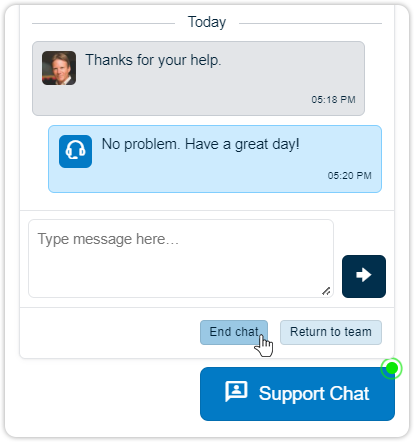
If, after the interaction with the end user, no further action needs to be taken, the specialist can complete the chat request. If, however, the issue was not completely resolved, the specialist can update the category of the request from ‘Other’ to ‘Incident’, ‘RFC’, or any other category and update the necessary fields in the form.
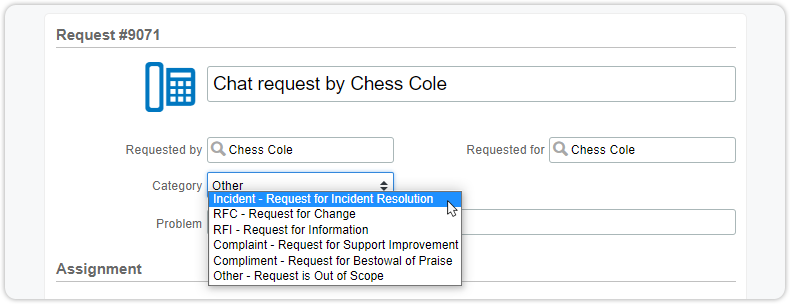
This way, the chat interaction is permanently linked to the new RFC or incident, and the information does not have to be copied by the specialist.

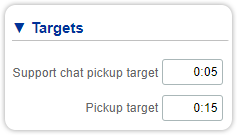
As support chat requests should generally be picked up a lot faster than other request types, a setting for this has been added to the ‘Targets’ section of the First Line Support Agreement.
