Insert Tables in Rich Text Fields
Many people have asked for the ability to create tables in knowledge articles. This is now possible. In fact, tables can be inserted in all rich text fields, including the Note fields. To insert a table, place the cursor where the table needs to be inserted and press the table icon in the text formatting bar at the bottom of the rich text field.
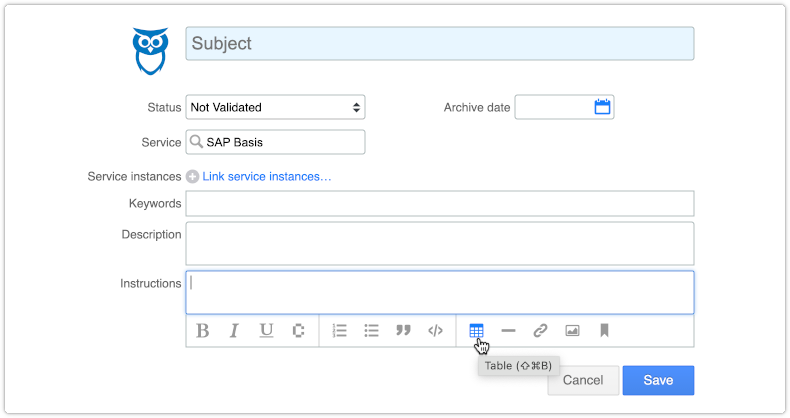
This makes it possible to select the number of rows and columns for the table. Rows and columns can always be added or removed later, but it is just easier to start with roughly the right number.
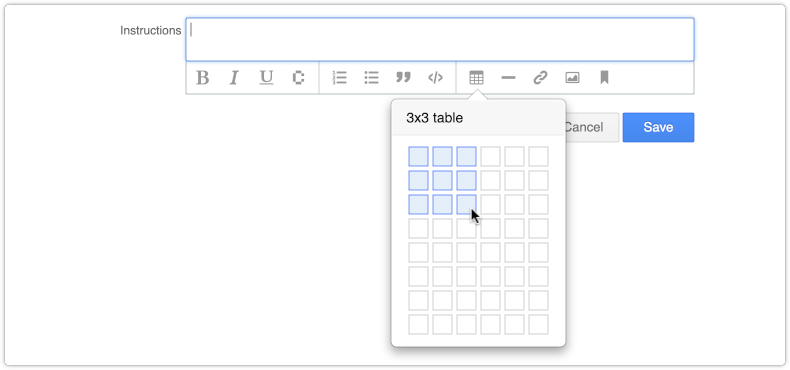
After selecting a number of rows and columns, the table is created.
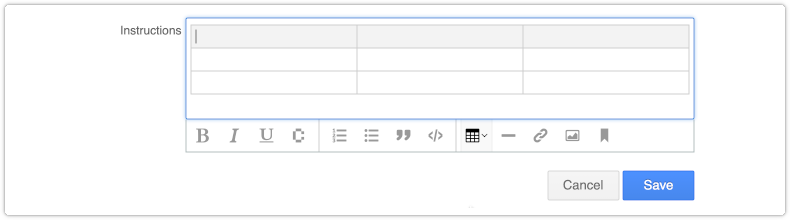
This makes it possible to populate the cells with text. It is also possible to include images in cells. The width of the cells can be adjusted as needed by dragging the dividers between the columns to the left or right.
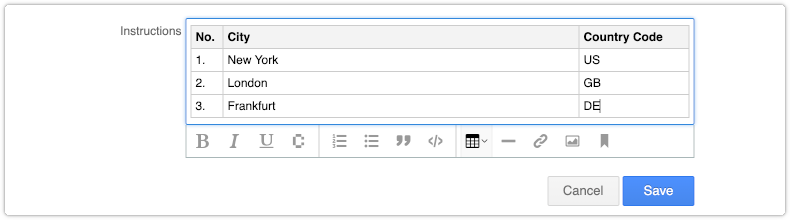
By clicking on the table icon once more, several table formatting options become available. These can be used to add rows, remove columns, delete the entire table and set cell properties.
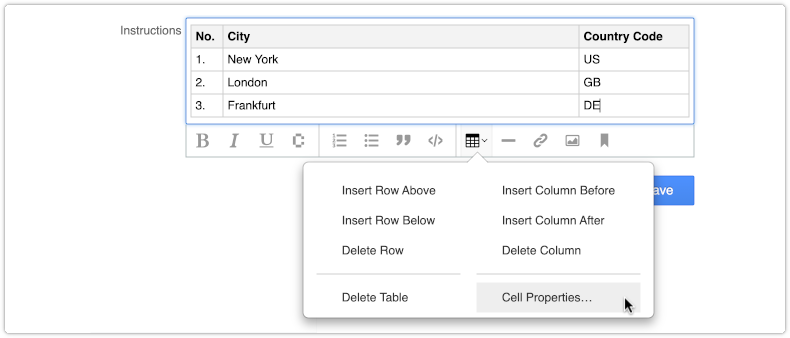
When the ‘Cell Properties…’ option is selected, it becomes possible to turn the selected cell into a header, adjust the alignment of the text in the cell, and specify the width of the cell’s column.

When multiple cells are selected, the option to merge them into a single cell is also offered when pressing the ‘Cell Properties…’ option.
People who convert old Microsoft Word or Google Docs files into knowledge articles will be pleased to hear that it is possible to copy a table from these files and paste them into a rich text field of a Xurrent record.
Other text formatting options that have recently been added are:
