Export Underlying Data of Self Service Reports
It has long been possible for service providers to give their key contacts the ability to access some reports in Xurrent Self Service or the Xurrent App. These reports already allowed key contacts to click on a slice of a pie chart, or one of the bars of a bar chart. This opens a list of all the records included in the selected data segment. From there, a key contact can open individual records.
Now key contacts have two more options at their disposal when they open a report. These options are offered when they press the vertical ellipsis (the three dots) in the upper right corner of the report. The two options are:
- Show Underlying Data
- Export…
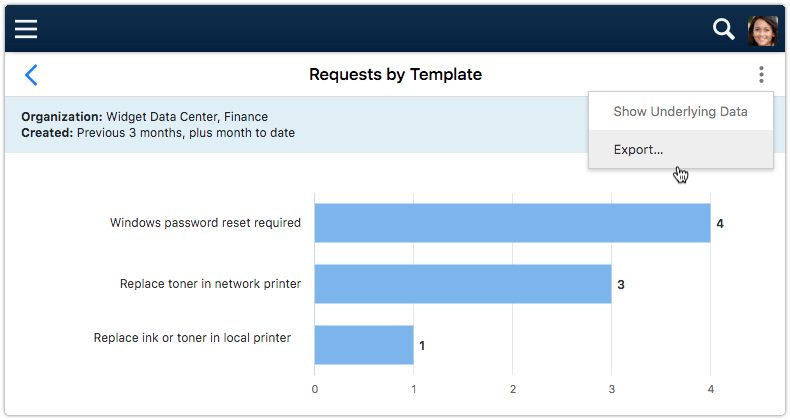
The first option opens a view that lists all records which data was used to generate the report. The second option allows key contacts to generate an export file that includes all those records.
After selecting the ‘Export…’ option, the key contact is asked whether the export files should be generated in CSV or Microsoft Excel format. Microsoft Excel is the default, but CSV may be more useful when the exported data needs to be imported into another application.

After pressing the Export button, a message is displayed explaining that the user will receive an email once the export is completed. This email will contain a hyperlink with which the export file can be downloaded.
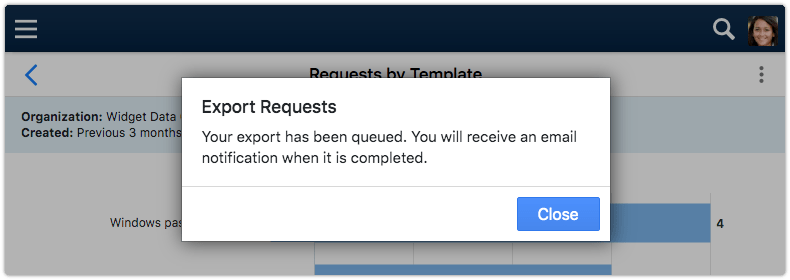
It is important to note here that only the records that a key contact is authorized to access, and only the fields that a key contact is allowed to see of those records, are included in the export files.
