Blog
Sort Inbox on First Column

When the table layout is selected for the Inbox views, these views by default list the major incidents on top, followed by the assignments that are marked as urgent, below which the remaining inbox items are sorted by their next target.
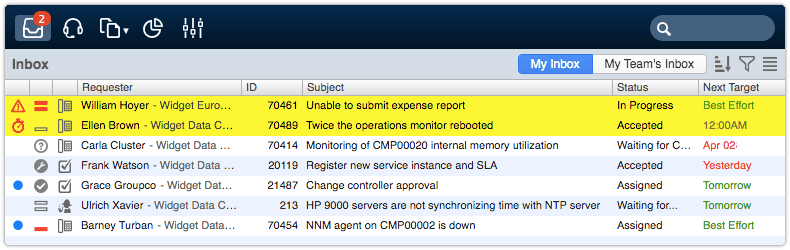
It is now possible to click on the header of the first column to show the unread items on top. To ensure that the major incidents and urgent assignments do not get overlooked, they will still be listed at the very top of the view, though.

To be more specific, the ‘My Inbox’ view can be sorted as follows by clicking on the first column:
- Major Incident
- Urgent
- Status is ‘Assigned’ or ‘Waiting for You’
- Next Target
When the ‘My Team’s Inbox’ view is in table layout, it can be sorted as follows by clicking on the first column:
- Major Incident
- Urgent
- Status is ‘Assigned’ and Member is empty
- Next Target
