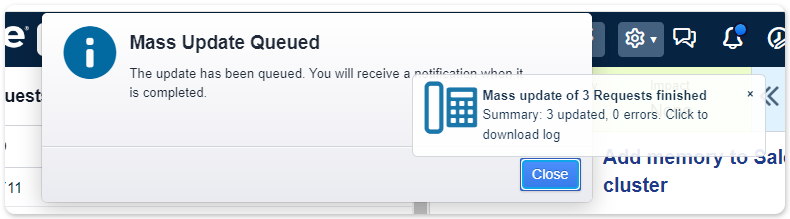Mass Update Requests

In most cases, records in Xurrent are updated one at the time, driven by a specific workflow or administrative task. For other use cases, it would be helpful to be able to update multiple records at the same time. This must be done with great caution, though, due to the large number of dependencies between the different fields and settings that influence the behavior of records. The ability to update multiple assignments from the toolbar buttons already existed in Xurrent, as well as more specific mass-update options for configuration items and request templates. It is now also possible to update several requests at the same time.
When from one of the Request views one or no records are selected and a specialist opens the ellipsis menu, the option ‘Edit All…’ is available. When multiple records are selected, the option ‘Edit Selected…’ is also available.

Selecting any of these options will display a pop-up form where the selected (or all) requests can be updated in bulk. The fields that are allowed to be updated depend on the selection of records and the role of the person updating them. This means that for some selections, only the Subject field can be updated and a note added. For other selections, up to 16 different fields can be updated. Fields may be required, or not. Let’s have a look at some example use cases.
Clearing the supplier field
If a box in front of a field is ticked but the field is left empty, this means that the values for that field are cleared for all selected records. The screenshot below shows how the feature can be used to clear the Supplier field from multiple records, for example.

The Supplier field is only visible in the form when the account has at least one external organization defined.
Assigning requests to any other team
When assigning multiple records to a different team, that team can be selected in the ‘Assignment’ section. This can also be done using the Forward toolbar button, but only to selected teams. Note that warnings given in the user interface, such as ‘Selected Team does not have any responsibility for the Service Instance of this Request’ are not given when using the mass update feature.
The Team box is now automatically ticked, just as those for Member and Status. The one for Status has changed to ‘Assigned’, according to the usual rules.
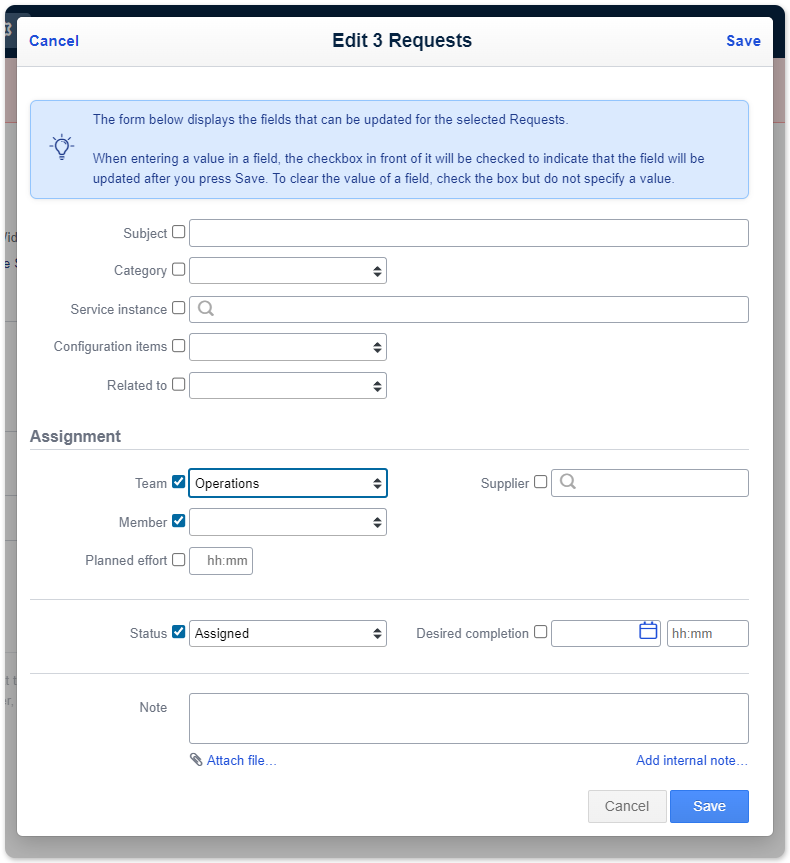
The Member box is empty. The specialist is still able to choose a member of the selected team, but can also decide to leave it empty.
Relate incidents to an existing problem
A use case that could, until now, only be resolved using export and import, is relating multiple incidents to the same problem record. From the Related to field, the specialist can select ‘Problem’. The Problem field then becomes available for relating the incidents. In the same way, multiple requests can be related to the same workflow or project.

Update configuration items for multiple requests
For configuration items the situation is a bit different, as multiple CIs can be related to a request. Therefore, when enabling the flag for updating CIs, the user needs to decide first if the currently related CIs should be replaced with others, or if specific CIs should be added or removed. In the first case, after selecting ‘Replace with the Following’, the user can select one or more configuration items. After the update, any previously related CIs are removed and the newly selected CI(s) is/are related to all selected requests.
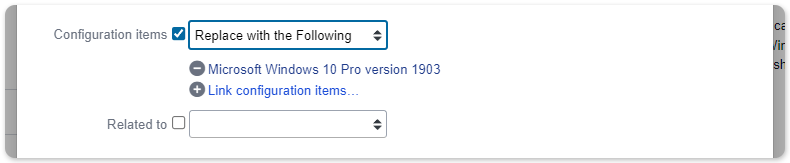
In case the user selects ‘Add or Remove Records Selected Below’, the user can decide whether these requests should be related to one or more additional configuration items, or that each selected request should have a specific configuration item removed.
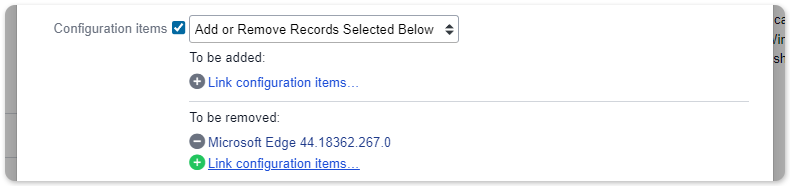
After pressing the Save button you will receive a notification with a summary of the updated requests, including the number of updated requests, any unchanged requests, and errors.