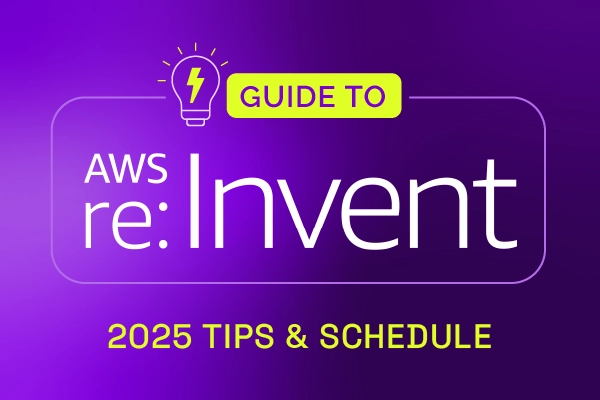Introducing Mass Update Actions

Many of the actions available in the Xurrent toolbar and in the Actions menu can now be used to update multiple records at the same time. This extension of Xurrent’s mass update functionality can significantly improve the lives of specialists when they need to perform the same updates in multiple records.
To make use of this productivity enhancement, a specialist simply selects all the records that need to be updated. The normal Ctrl+click and Shift+click combinations are available to ensure that selecting multiple records in a view is self-explanatory. The Crtl+down/up arrow key combinations are also available. Mac users will know to use the Command key instead of the Ctrl key that Windows users are familiar with.
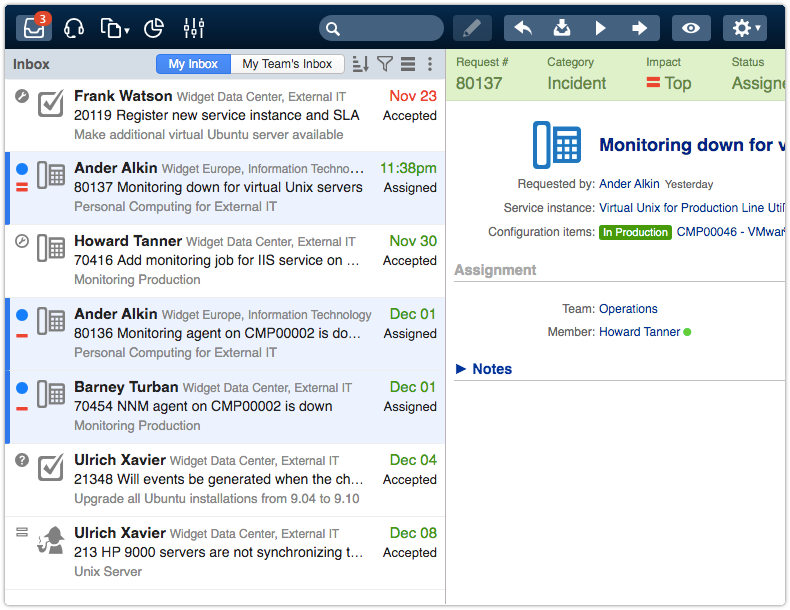
Having selected multiple records in a view, it is possible to press one of the toolbar buttons, or select an option from the Actions menu, to update the selected records. For example, when pressing the Forward button, the dialog window that pops up informs the user that the selected action will be applied to all records selected in the view.
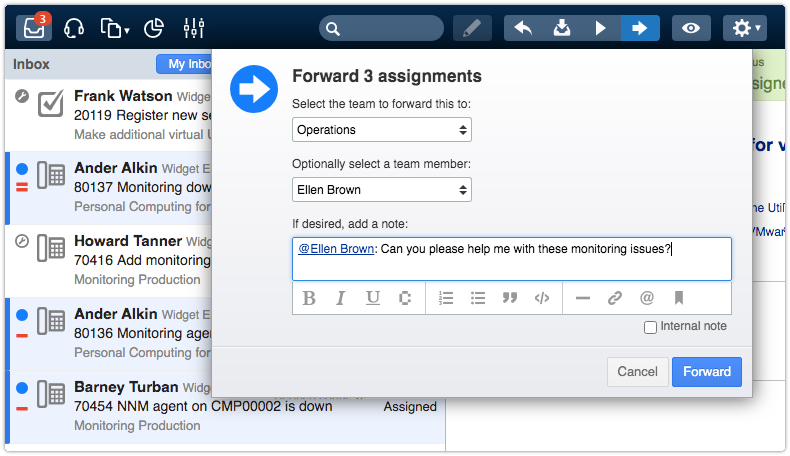
Note here that the actions available after selecting multiple records are limited to the ones that can be applied to all of the selected records. So if the user is not allowed to forward one of the selected records, then the Forward button is not active in the toolbar.
But let’s continue with our example where the user was able to press the Forward button. If the user now presses the Forward button in the popup dialog, the selected records are updated in the background and the user is informed of this by another popup.
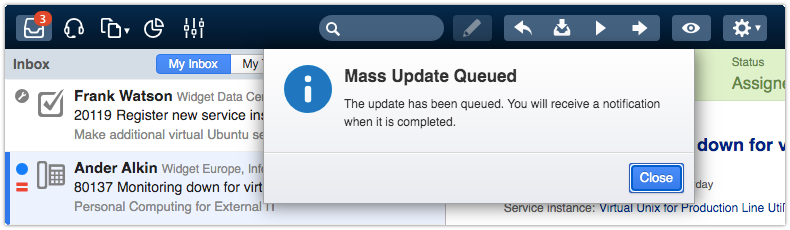
Once the update is completed – which may take a few seconds when many records were selected – the user receives a notification in the Notification center. Pressing the blue dot to the left of the notification marks it as ‘read’.
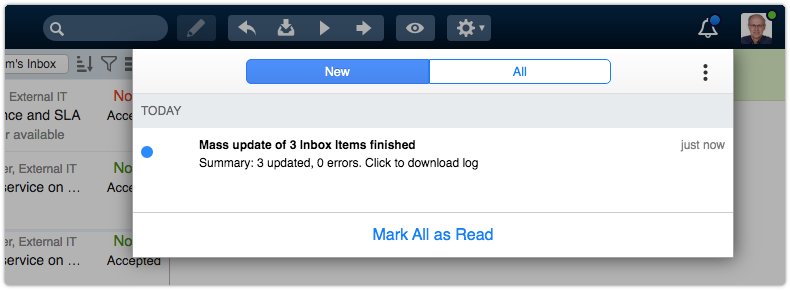
The actions that can be completed for multiple records at the same time are:
Decline – Makes it possible to select multiple records that the user is allowed to decline, after which the Decline toolbar button can be pressed to decline the selected assignments.
Accept – Makes it possible to select multiple records that the user is allowed to accept, after which the Accept toolbar button can be pressed to update the status of the selected assignments to ‘Accepted’.
Start – Makes it possible to select multiple records which status the user is allowed to update to ‘In Progress’, after which the Start toolbar button can be pressed to update the status of the selected records to ‘In Progress’.
Forward – Makes it possible to select multiple records of the same type that the user is allowed to reassign to another team or person, after which the Forward toolbar button can be pressed to update the assignment of the selected records.
Complete – Makes it possible to select multiple records of the same type that the user is allowed to complete, after which the ‘Complete…’ option becomes available in the Actions menu so that it can be used to update the selected records to their final status.
Approve – Makes it possible to select multiple approval tasks that the user is allowed to accept or reject, after which the Approve toolbar button can be pressed to update the status of the selected tasks to ‘Approved’.
Reject – Makes it possible to select multiple approval tasks that the user is allowed to accept or reject, after which the Reject toolbar button can be pressed to update the status of the selected tasks to ‘Rejected’.
Watch – Makes it possible to select multiple records that can be added to the user’s watch list, after which the Watch toolbar button can be pressed to add all selected records to the user’s watchlist. If all selected records are already on the user’s watchlist, pressing the Watch button will remove these records for the user’s watchlist.
Archive – Makes it possible to select multiple records, after which the Actions menu option ‘Archive’ can be used to archive the selected records. All selected records need to be in a state that allows them to be archived, otherwise the ‘Archive’ option will not be active (e.g. all selected person records must be disabled, or all request records need to have the status ‘Completed’, or all selected records are in the ‘Trashed’ state).
Trash – Makes it possible to select multiple records, after which the Actions menu option ‘Trash’ can be used to place the selected records in the trash. All selected records need to be in a state that allows them to be trashed, otherwise the ‘Trash’ option will not be active (e.g. all selected person records must be disabled, or all request records need to have the status ‘Completed’, or all selected records are in the ‘Archived’ state).
Restore – Makes it possible to select multiple records of the same type, after which the Actions menu option ‘Restore’ can be used to restore the selected records. All selected records need to be in the ‘Archived’ or ‘Trashed’ state to allow them to be restored.
Reviewed – Makes it possible to select multiple requests in the ‘Requests for Problem Identification’ view, after which the Reviewed toolbar button can be pressed to ensure that the selected requests are no longer suggested for problem identification.
Addressed – Makes it possible to select multiple requests in the ‘Requests with Dissatisfied Requester’ view, after which the Addressed toolbar button can be pressed to ensure that the selected requests are no longer offered for follow-up by the service desk manager.
Cancel – Makes it possible to select multiple open reservations, after which the Cancel button can be pressed to cancel the selected reservations.
Relate to New Problem – Makes it possible to select multiple requests that can still be related to a problem, after which the Actions menu option ‘Relate to New Problem’ can be used to open a new problem that is linked to the selected requests.
Relate to New Change – Makes it possible to select multiple requests or problems that can still be related to a change, after which the Actions menu option ‘Relate to New Change’ can be used to open a new change that is linked to the selected requests or problems.
Relate to New Release – Makes it possible to select multiple changes that can still be related to a release, after which the Actions menu option ‘Relate to New Release’ can be used to open a new release that is linked to the selected changes.
Relate to New Project – Makes it possible to select multiple requests and problems that can still be related to a project, after which the Actions menu option ‘Relate to New Project’ can be used to open a new project that is linked to the selected requests and problems.
Group – Makes it possible to select multiple requests that can still be grouped together, after which the Actions menu option ‘Group’ can be used to select an existing request or request group that the selected requests will be grouped into.
Ungroup – Makes it possible to select multiple requests that belong to a group, after which the Actions menu option ‘Ungroup’ can be used to remove the selected requests from their respective groups.
Assign Coordinator – Makes it possible to select multiple teams that the user is a member of, after which a person who is a member of the selected teams can be selected as their coordinator.

Xurrent named a Market Leader in Research In Action’s Vendor Selection Matrix™ for IT & Enterprise Service Management Solutions
Xurrent earns #1 rankings in customer satisfaction, price vs value, and recommendation index in Research In Action's global ITSM/ESM Vendor Selection Matrix report.