PDF Designs
The PDF design field has been added for approval tasks of changes and projects. This field is also available in change and project task templates when their category is ‘Approval’.

This field is set to the change or project summary design that was already available by default in Xurrent. What is new is that account administrators have the ability to edit these default designs. They can also add more designs so that a different design can be used for specific approval tasks. It is even possible to empty the PDF design field to ensure that a change or project summary PDF does not get generated for some approval tasks.
To edit the default designs, or to add a new design, an administrator can go to the Settings console where the new ‘PDF Designs’ section can be found.
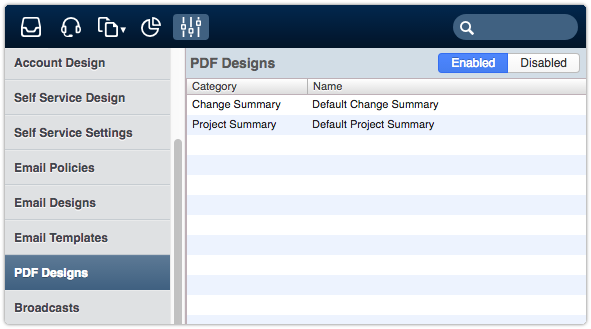
Before editing a PDF design, it is important to familiarize yourself with the hint provided below the HTML field. You can start adding field values and logic to your designs by entering two {{ curly brackets. When you are adjusting your JsRender tags you can pull up the available values by pressing Ctrl+Space.
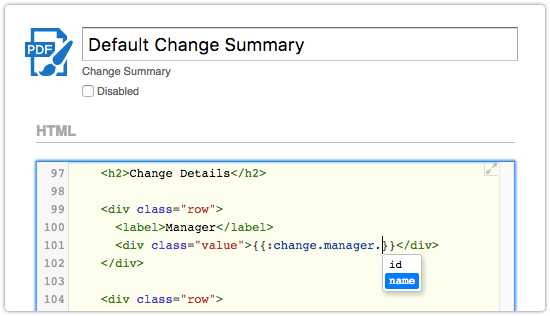
After saving a design, use the option ‘Generate sample…’ to see a preview for a specific change or project.
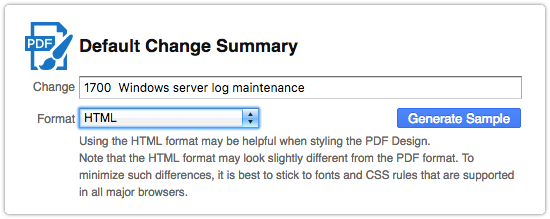
By generating the sample in HTML format (rather than PDF) you can use your browser to inspect the code, which can help you figure out how to improve the HTML or CSS of your design.
