Introducing Out of Office Periods
When people are planning to be unavailable to work on assignments, they are now able to specify this in Xurrent. They can do this by opening their profile in Xurrent Self Service, in the Xurrent App, or in the full UI. There they will find the new ‘Out of Office’ section.
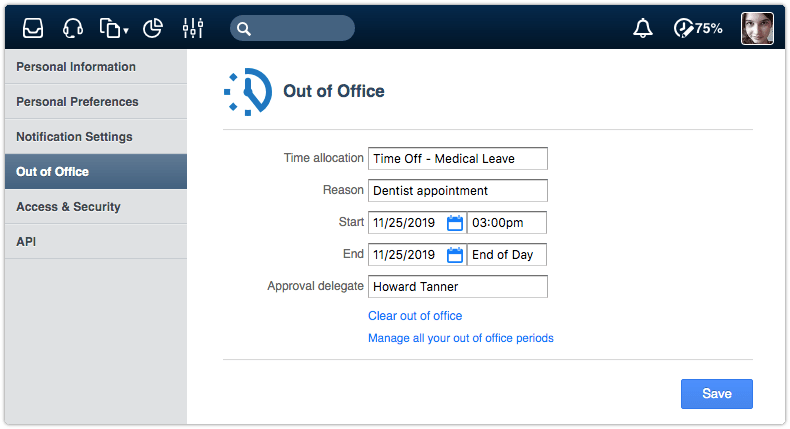
When specialists go to the Settings console and open the ‘Out of Office Periods’ section, they can register multiple out of office periods if they already know that they are going to be unavailable multiple times in the future.
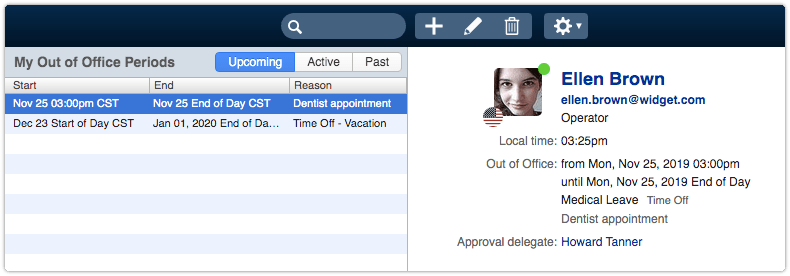
In Xurrent Self Service and the Xurrent App each person can only maintain a single out of office period.
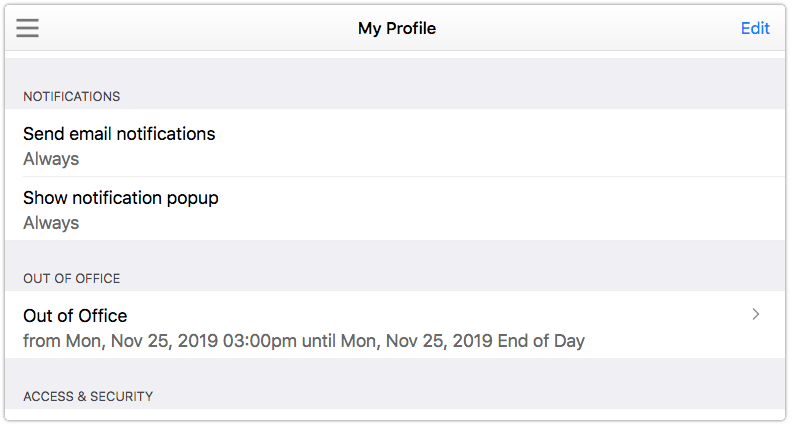
Once the start of the out of office period is less than 3 days away, anyone who is assigning work to the person who will soon become unavailable will see a warning after selecting this person in the Member field.
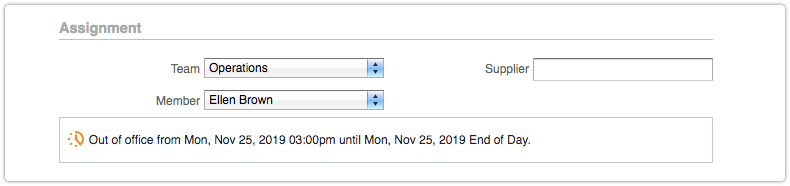
As long as the out of office period has not yet started, the out of office indicator is presented in orange. As soon as the start of the out of office period is reached, the out of office indicator turns red.
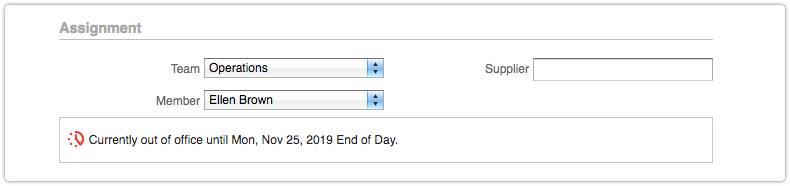
This indicator is also visible when the assignment is opened in View mode.

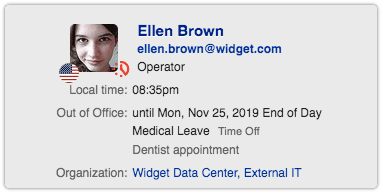
The previews of person records also present the out of office information so that it is clear why the out of office indicator is presented.
If an approval delegate was selected in an out of office period, then any approval task that gets assigned to the unavailable person during his/her absence is automatically forwarded to the approval delegate. This should ensure that changes and projects continue to move forward during an approver’s absence.
When someone’s out of office is active, and this person accesses Xurrent, a yellow bar is presented at the top of the screen to remind the person to switch off his or her out of office. The ‘End now…’ link can be used to open the out of office period so that it can be cleared.
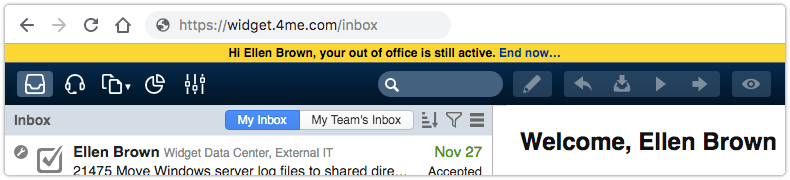
The advantage of linking a time allocation to an out of office period is that this automatically generates the necessary time entries.
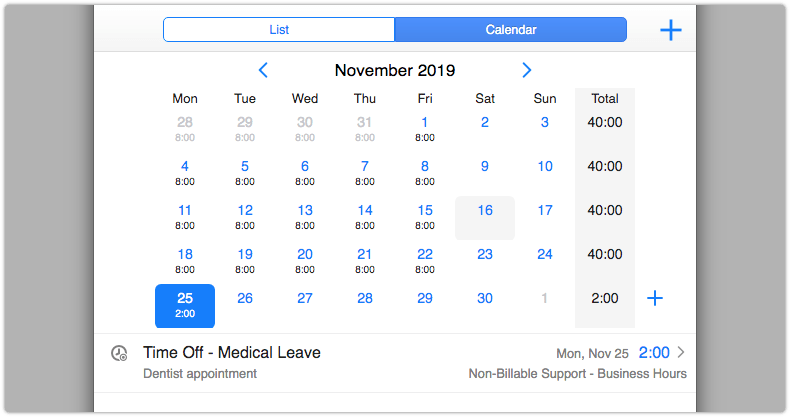
This has the additional benefit that these time entries show up in the resource planning overviews that are available in the ‘Resource Planning’ section of the Analytics console.

People can only relate a time allocation to their out of office periods if they work for an organization that is linked to one or more time allocations that do not need to be related to a service or a customer organization. After a time allocation has been selected in an out of office period, and this time allocation allows or requires a description, then the Reason field can be used to enter a short text.
Also, for this to work, the Default for time allocations field of the timesheet settings of the organization needs to have a value.
People who work for organizations that do not use time allocations can still make use of Xurrent’s Out of Office functionality. For them, the Reason field will always be available when they register an out of office period.
People who have the Account Administrator or Directory Administrator role have special access to the ‘Out of Office Periods’ section of the Settings console. There they can create and update the out of office periods on behalf of the people who are registered in their Xurrent account.
