Set Up a SCIM Integration in Demo

Demo instances can now also be integrated with identity providers like Microsoft Azure Active Directory, Okta, OneLogin or Google Cloud Identity for automated provisioning.
After accessing a Xurrent demo instance and signing in to an account as its owner, it is possible to open the ‘Apps’ section of the Settings console. There, the ‘SCIM’ app can be expanded to reveal the SCIM bearer token of the account. In demo, this token is now prefixed with the demo instance name, which ensures that the integration can be set up for the correct demo instance.
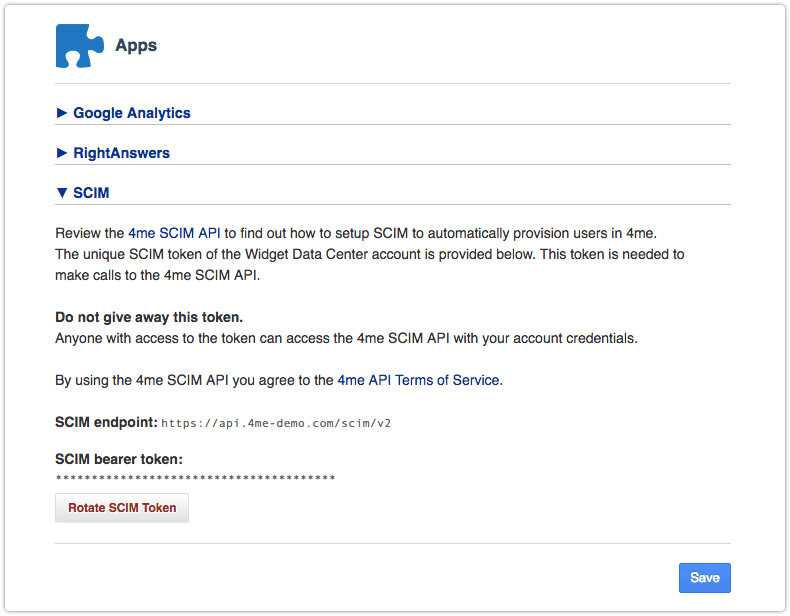
To test the Xurrent SCIM API in a demo instance, it may be best to use the directory account of the Retter, Inc. organization, which is available at https://retter.Xurrent-demo.com. This account is essentially empty, with the exception of an organization record and a person record for the account’s owner account.owner@retter.com. This makes it a useful account for testing the automated population and maintenance of person records. If this initially turns into a bit of a mess, the demo account can simply be reset in the Settings console by going to the section ‘Instance Reset’.
