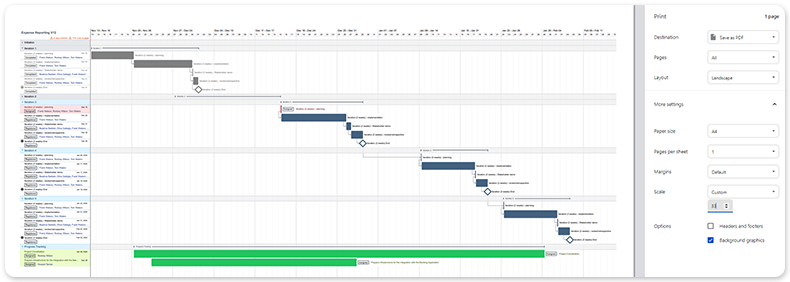Print Gantt Charts

It is now possible to print Gantt charts to paper or PDF. To do this, first open a workflow or project and press the Gantt Chart button. Then simply press Control + P on a PC or Command + P on a Mac to open the print dialog window, select the right settings, and save as PDF or print to paper.
As an example, let’s look at the Expense Reporting V12 project as Ellen Brown in Widget data Center. This is quite a big project with many phases and tasks. After pressing Control/Command + P, the chart seems too big to be printed on one page.
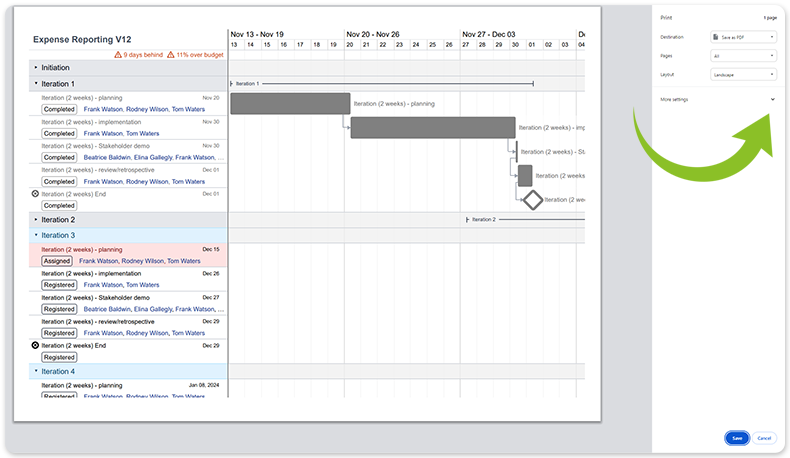
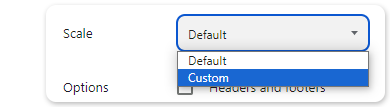
After pressing ‘More settings’ at the right side of the window, it becomes possible to set the scale of the export. In this case, Ellen sets the scale to ‘Custom’ and adjusts the percentage to 33. Now, the Gantt chart fits nicely on the page. There is even room to open the already completed phases of the project.
Mark that it might become difficult to read if the chart is actually printed on paper, but when saving as PDF it is easy to zoom in to whichever level is needed.