Key Contacts Can Filter Requests in Self Service

By popular demand, people who have the Key Contact role are now able to filter the requests they have access to in the ‘All Requests’ section of Xurrent Self Service and the Xurrent App. To apply a filter, key contacts can open the ‘All Requests’ section, click on the vertical ellipsis ( ⋮ ) and select the option ‘Add Filter…’ from the menu.
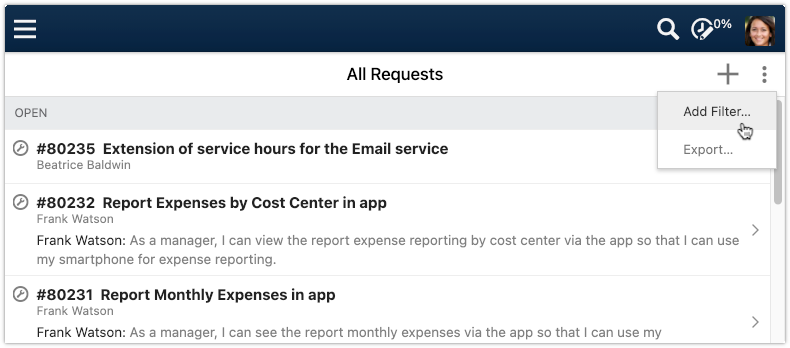
They will then be able to select one of the available filters.

After applying the first filter, it is possible to add another using the ‘Add Filter…’ option that is available above the list of requests. Being able to apply multiple filters provides key contacts with a lot of control over the requests they see in the ‘All Requests’ section.
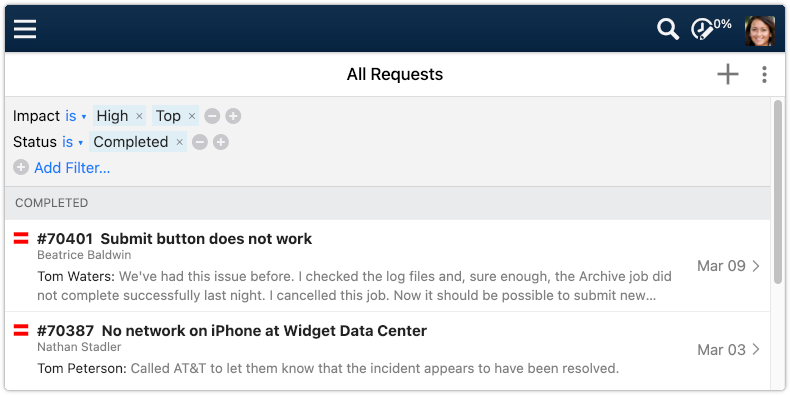
After applying the necessary filters, the requests that are still visible can be exported. This is done by clicking on the vertical ellipsis again and selecting the ‘Export…’ option.
