Filter Capability in SHB Extended

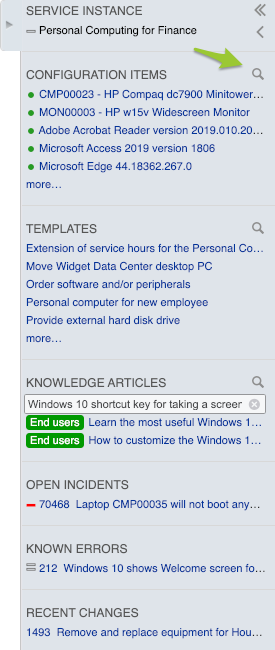
When a specialist is working on a request, the Service Hierarchy Browser (SHB) is there to provide relevant context. The SHB tells the specialist, for example, which service instances (SIs) underpin the SI that is related to the request, which configuration items this SI is made up of, which request templates and knowledge articles might be relevant, etc.
A special search feature was already available for looking up knowledge articles in the SHB. And because customers tend to gradually prepare more and more request templates for their services, the ability to quickly find one of these templates in the SHB was introduced.
But customers have indicated that the SHB may sometimes also offer a large number of service instances, configuration items and open requests. That is why the ability to filter is now available for every section of the SHB. Whenever the ‘Service Instances’ section has more than 20 items, or when any of the other sections contain more than 5 items, the search icon is presented to the right of the section header.
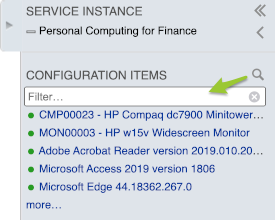
When this magnifying glass is pressed, the specialist can use the Filter field to quickly reduce the number of suggestions and find the desired item.
